How much printer memory do I need?

The big question, right?
Every time we purchase a new printer, we come across this question. After reading this article, you will be able to answer this question very easily and quickly!
Stay tuned!
How much printer memory do I need?
Printer memory is the internal memory of the printer. How much printer memory do I need?
The number of pages that your printer can print without having to stop and wait for the computer or device to catch up varies based on what you’re printing and how complex it is.
The average low-end photo printer will only hold about 30 pages at a time, and some of the larger all-in-one photo printers will have upwards of 200 sheets.
A low quality printer that usually prints documents or papers will probably hold about 50 to 100 pages.
A non-complex document can be printed from memory without being saved first. A typical document is usually not more than 20 pages so no big deal.
But in the case of complex documents and high quality PDFs and Images we need a multifunction printer with more memory.
Multifunction printers will typically hold a lot more memory since they are capable of doing many different things.
If you are having problems printing documents or pictures, it is most likely due to your lack of printer memory.
How much printer memory do I need?
It totally depends on your requirements and how you are planning to use your printer!
Let’s say you are a student and your average print size do not exceed 20 pages,
And you are planning to print an average of 3-4 pages every week,
So it’s clear that you don’t need a very high-end printer, but you still need some basic capacity! 32 MB- 64 MB is enough for you, as you will be mostly printing text files.
On the other hand, let’s say you are part of a big company, going to print hundreds of pages every day in both colour and black and white.
You need a lot more printer memory (not only internal but also external memory)!!!
How much memory? Why?
The average page size of a coloured a4 size page is around 20 MB. Let’s say you are trying to print a 4-page document with a memory of 32 MB. The printer will crash. It won’t be able to support your request.
To keep yourself away from this specific situation, it’s recommended to use a 512 MB memory printer if you are going to print some pictorial documents.
What will happen if the printer runs out of memory? How much printer memory do I need?
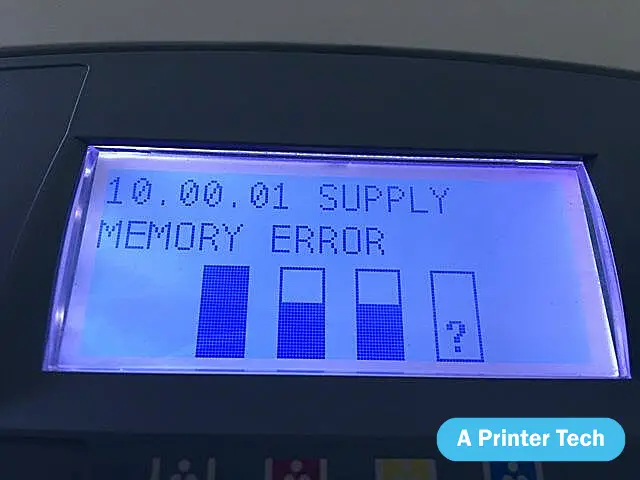
Usually, it will print very slowly or stop all together!
Wait, there is a solution.
Most printers will allow you to print the document in sections (in other words, more than one time), but this method is very tedious and time-consuming.
So, if you have a high-end printer with a lot of memory (say 512 MB or more) and has the ability to print photos/pictorial documents from external memory cards such as SD/MMC, USB flash drive, etc.
You will be able to download your pictures in these external memory cards and then transfer them to the printer later for printing whenever is required!
The only problem that I can foresee is when you get down to your last few prints, and there aren’t any options left.
This happens when the printer runs out of paper too!!!
How to access printers memory: How much printer memory do I need?
Normally people never try to access the printer memory, but if by chance you are a geek, and want to access your printer memory, here is the complete process.
- Click on ‘START’ button.
- Go to CONTROL PANEL and click it.
- Go to PRINTERS AND OTHER HARDWARE, and in that select PRINTER OPTIONS .
- A box will appear where you can check the selected printer model and make, just right-click on the name and select MANAGE PRINTERS option from drop down menu list.
- In this new window, right-click on the selected printer name again but this time click MANAGE option from drop down menu list which is located at top of screen next to FILE , PAGE SETUP options!
- Now, a very small window named manage your printers will appear (with only one listed).
In this window, right-click on the name of your printer, which in my case is Epson Stylus Colours InkJet printer (CX3200) and click the MANAGE PRINTERS option.
- Now, a new window will appear named manage your printers with two windows listed.
- In this small window, there are only two options given by default, i.e. STOP and START. Click on the Task tab to see more options!
- You will be able to see every function that you can do with this selected printer in another small window, as shown below:
- Just double-click on individual icons from any category or double-click on individual printer icons to see the function.
- In this window, you can see universal serial bus devices which are assigned to your printer, such as USB001: Printer and USB002: Scanner, double-click on any one of those to access the device memory or processing!
How to increase printer memory? How much printer memory do I need?
Well, this is a debatable question – how much memory you need, but here are a few tricks to increase your printer memory
- Go to CONTROL PANEL and click it.
- Go to PRINTERS AND OTHER HARDWARE, and in that, select PRINTER OPTIONS.
- A box will appear where you can check the selected printer model and make, just right-click on the name and select MANAGE PRINTERS option from drop down menu list.
- In this new window, right-click on the selected printer name again but this time click MANAGE option from drop down menu list which is located at top of screen next to FILE , PAGE SETUP options!
- Now a new window will appear named manage your printers with two windows listed.
- In this small window, there are only two options given by default i.e. STOP and START, click on the Task tab to see more options!
- You will be able to see every function that you can do with this selected printer in another small window, as shown below:
- Just double-click on individual icons from any category or double-click on individual printer icons to see the function.
- Now press the BACK button a couple of times until you return back to PRINTERS AND OTHER HARDWARE screen again, right-click on the name of your printer which in my case is Epson Stylus Colours InkJet printer (CX3200) and click the MANAGE PRINTERS option.
- In this new window, right-click on the selected printer name again but this time click MANAGE AND GO TO THE TASK OPTION given at the bottom of the window list.
- Now, a new window will appear named manage your printers with two windows listed.
- In this small window, you can see universal serial bus devices which are assigned to your printer, such as USB001: Printer and USB002: Scanner, double-click on any one of those to access the device memory or processing!
- This is how much I am able to increase my printer memory when accessing it from my computer!
- Well, that’s all to increase the printer memory. Now it’s up to you how much you want to increase or decrease your printer memory accordingly! The main advantage of increasing your printer memory is that you will not be able to print only a certain amount of document at one time and restart all over again, but the most important thing about this option is that it can reduce paper wastage if used properly!!!
HOW MUCH I WAS ABLE TO INCREASE MY PRINTER MEMORY
From 38MB(in default), I was able to just double my printer memory by adding 76MB more!!!!
It was a fun experience for me, but keep one thing in mind, things can go another way too. You may end up messing everything up.
Things to keep in mind when upgrading your printer memory. How much printer memory do I need?
If you are not a professional, you have to be really careful when playing around with your printer.
Here are some tips you need to follow when you are upgrading your printer memory:
- When you are upgrading your printer memory, never play around with the other important hardware like Sound Cards. It will not only stop working properly but may even cause fatal damage.
- You can always monitor the process of memory upgrade in your printer optional features menu display area or at any corner on your computer screen. If you see that something is going wrong, you should immediately cut off power from the main source and restart everything again using safety procedures!
- Remember to unplug all the wires before opening up anything which is related to your printer for instance: USB cords, Power Cords etc!
- When installing more than one memory into your printer, try to install them from same manufacturers so that they do not interfere with each other!
- If you follow the tips given above, then you will not have any problem with your printer and I am 100% sure it can be upgraded just fine in the right way!
Do let me know if this article was helpful by either liking it or leaving a comment, but if you did something wrong and messed everything up, don’t forget to leave an angry comment!!! 😛
FAQs: How much printer memory do I need?
What type of RAM do printers use?
Printers typically use a specific type of RAM known as Static Random-Access Memory (SRAM). SRAM is preferred in printers because it provides faster access times and is more stable, making it well-suited for handling the temporary data storage and processing needs of high-speed printing tasks.
What happens when a printer runs out of memory?
When a printer runs out of memory, it may not be able to process or print the entire document as intended. This can result in incomplete or truncated printouts, missing graphics or text, or even printer errors. To prevent this, users may need to reduce the complexity of the print job, upgrade the printer’s memory, or consider printing in smaller sections to ensure the document can be processed and printed successfully.
What to do when printer memory is low?
When printer memory is low, you can take several steps to address the issue:
Reduce Print Resolution: Lower the print resolution in your printer settings, which will reduce the amount of memory required for each page.
Print in Smaller Sections: Divide large documents into smaller sections and print them separately to avoid overloading the printer’s memory. Additionally, consider upgrading the printer’s memory if it’s possible and compatible with your printer model for better performance with larger print jobs.
What is the average life span of a printer?
Conclusion: How much printer memory do I need?
In conclusion, the amount of printer memory you need depends on your printing requirements and the complexity of your print jobs. To ensure smooth and efficient printing, it’s essential to assess your specific needs and invest in a printer with memory that can comfortably handle your workload, avoiding bottlenecks and delays in your printing tasks.
