Ender 3 v2 is a wonderful 3D printer but sometimes updating its firmware can be hassle.
So, why is your Ender 3 v2 Firmware not updating?
If your Ender 3 V2 firmware is not updating it could be an incorrect or outdated firmware version. Also, there is a possibility of an incorrect file placement, or there might be an SD card-related issue. Whatever the issue may be, it’s easy to fix so, no worries.
We have covered all the reasons and solution in the next segments of this articles.
What Causes Ender 3 v2 Firmware Not Updating?
Without wasting anymore time let’s see the reasons that causes the Ender 3 v2 Firmware not to update.

Reason 1: Incorrect firmware version
The very first and the most common reason is the incorrect firmware version. So you have to ensure you’re using the most updated and correct firmware version. If you haven’t updated the mainboard version, then you need a firmware version 4.2.2. But if you did, you will need a firmware version 4.2.7.
There are many different firmware providers to choose from, for example-
For basic 3D printing, Creality is a good choice. For more customized options, you should go for Klippers or Octoprint. For ease of use get the Jyers firmware. So, for the best
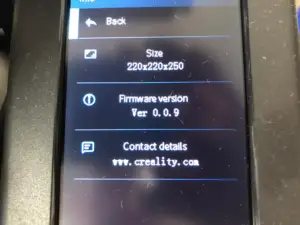
Reason 2: Incorrect File placement
When updating the software, make sure you do not place the firmware in folders. Also, make sure there are no other files or folder other than the firmware on the SD card. Ender 3 V2 may have trouble accessing firmware located in a folder or multiple folders on the SD card.
Also, you can try renaming your firmware to something simple and obvious, like “firmware” or “enderfirmware”. This might also prove to be helpful.
Reason 3: SD card-related problems
It is very common for firmware updates to fail due to SD card problems. There could be a number of SD card problems, like-
- Not formatting the SD card: Before updating the firmware, you must format your SD card. Make sure to perform a long format.
- Change the SD card format: It’s better to change the SD card format to FAT32 instead of NTFS.
- SD card size: Although the size of the firmware is very small, make sure you have ample space in your SD card. It’s best to use a 32 or 64 gb SD card.
- Brand of the SD card: Sometimes using non-branded SD card do not work while you are trying to update the firmware. So, try using a renowned brands like Sandisk or Transcend.
Also, you have to understand the basic requirements of paper and ink. Understanding ink consumption is the simplest way to get the best output from a printer.
How to Update Your Ender 3 v2 Firmware?
It’s also possible that you are not following the updating process correctly. That’s why the printer is rejecting the firmware update.
Updating Ender 3 v2 Firmware is a really easy process. There are different ways to update your Ender 3 v2 Firmware. Among them, you may follow these simple steps procedures to upgrade the firmware on your Ender 3 V2:
Step 1: Preparation
Before you update your Ender 3 v2 firmware, you need to confirm a couple of things-
- Check if your printer meets the firmware requirements. Each firmware may require different things. For example, a Marlin-based firmware requires a compatible control board Creality 4.2.2, 4.2.3, or 4.2.7 and a DWIN, DACAI, TJC or SYNWIT color display with encoder knob.
So, make sure you know all the details about the firmware and what it requires.
- Choose the correct firmware version. The firmware version will depend on the version of your mainboard.
- Shorter the firmware filename to something unique. Make sure the name was not used to update the printer before.
Step 2: Formatting The SD Card
Format the SD card in FAT32 file system. Also, make sure to uncheck the “Quick Format” checkbox.
After formatting, place the downloadable firmware file (which is in .bin format) in the microSD card’s root directory. Place the file outside of all directories.
Step 3: Insert The SD Card onto The Printer
After configuring the micro SD card for firmware, you need to turn off the 3D printer. Then wait until it shuts down. Then open the 3D printer SD card slot and insert the SD card in the slot.
If it’s not placed correctly then insufficient memory will show to load the Bluebeam of the printer. There might be other complicated problems arise as well.
Step 4: Installing and Updating
Now turn the 3D printer ON again and wait for a while. You will see that the display screen will remain black for 5-10 seconds at the time of the update. After the installation is complete, your 3D printer will now take you directly to the menu.
You may also check the “Info” section to verify if the new firmware has been installed. If the steps are not performed in the correct way then some errors can be found. For example, leaving roller marks on the paper, ink problems, printing mistakes, etc.
If the instruction is still unclear to you, you can watch this video for a better guide-
Frequently Asked Questions (FAQs):
How can you upgrade the firmware on the Creality 3 V2?
To upgrade the firmware on the Creality 3 v2, format the microSD card and set the format to FAT32. Then download the firmware and copy it on the SD card. Turn off the printer and insert the SD card on the printer. Once the printer is powered on and the the firmware update procedure should start.
How much time does it require to update the Ender 3 firmware?
It only takes a few minutes to update the Ender 3 firmware. In the best case scenario, you may only need 10 seconds to update the firmware. Still, you need to allow a couple minutes to the printer for the update to complete.
How can you repair the Ender 3 V2 firmware dark screen?
To repair the Ender 3 V2 dark screen problem, you need to download the correct firmware version. Then perform a firmware update. A dark screen appears when the firmware is not compatible or up-to-date with the printer.
EndNote
Now, you know how to update the firmware if your Ender 3 v2 firmware is not updating. Updating the correct firmware is crucial for adding new features to the printer and also for a proper performance.
If you are still unable to update the firmware, you should consult someone who is experienced at this.
Happy printing!
Also read: Insufficient memory to load selected printer Bluebeam
Leave a Reply