Let’s be honest, sometimes even the best printers just stop working properly.
The best solution in this case is to restore the printer to its original settings.
This article will help you find several ways how to reset Epson printer to factory settings.

Using Epson-provided software
The easiest (at least, for me) way to reset Epson printer to its original factory settings is to download the Epson Adjustment Program.
Here’s a general outline of the process:
- Go online and download the Epson Adjustment Program (you can find it on the official website) for the Epson printer you own.
- Note! This software might require administrative privileges to install.
- Connect the Epson printer to the computer using a USB cable, or make sure both devices are on the same network (if it’s a network printer).
- In the software, select a particular model that you have from all the choices you are presented with.
- Amongst the options, you should see “Factory Reset” or “Initialization“. Once clicked, the software might guide you through the process by different on-screen messages. Following this guidance, reset the Epson printer back to its default settings.
- Depending on the software version used, sometimes it may ask you to click “OK” a couple of times to make sure you indeed want to perform the factory reset, and that it is not an accidental mistake.
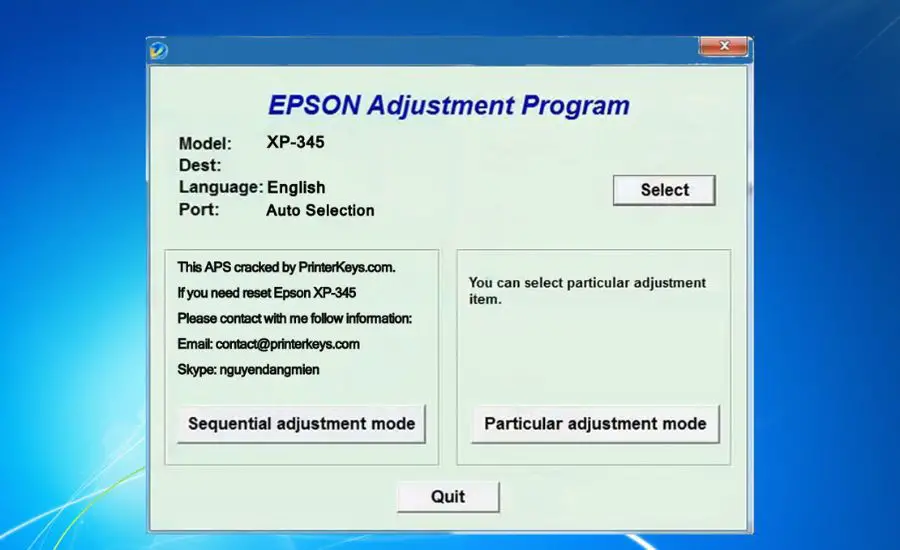
Using the control panel of the Epson printer
Start the reset by locating and pressing the Home button on the front panel.
The start menu will appear on the control panel on the front of your printer.
In the main menu, find a “Setup” or “Settings” option – it is typically the one on the far right, thus use the navigation arrows to get there. Press the OK button once you found the relevant option to confirm your selection.
Next, find the Restore Default Settings option and press the OK button.
The reset process will then kick in, which may take some time. This method does restore everything to its original factory default settings – and thus will require you to set up all the settings right from scratch, including preferred language, network settings, date and time, etc.
So, if you had a problem that the computer “can’t find the printer specified” (network connectivity issue) – this method would sort it out for you.

Using the “Reset” button
A word of advice – make sure you have a pin or a paper clip before the start!
The majority of the Epson printers have a factory “reset” button on the back.
Find any small object with a pointy end and press and hold the “reset” button on the back of the Epson printer.
Once the reset button pressed, whilst holding that reset button, switch on the Epson printer.
Wait for a warning printout before letting go of the button – this is crucial.
Once you see the warning printout, you can release the button and finish setting up the printer.
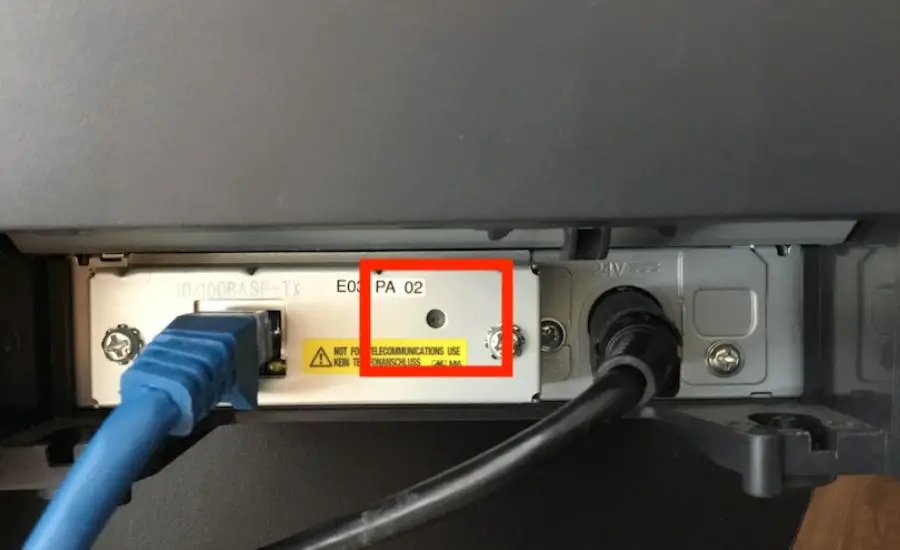
Using the “Cancel” button
Note! This method will not work for you if you want to reset LCD contrast, Print Confirmation, or PictureMate Print Wizard settings. Please, use any of the other methods for such a task.
To reset Epson printer settings to the default settings, press and hold down the Cancel button for a few seconds.
There would be a message offering to restore the factory defaults. Once default settings appears, press OK to confirm your choice.
Your printer is now ready to be set up again.

FAQs
Can I factory reset Epson printer?
Yes, following this article you can restore your Epson printer’s settings (including network settings and print settings) in no time!
Do all Epson printers have a reset button?
Not necessarily! Some printers might have a dedicated physical button whilst others will have a combination of buttons that need to be pressed during the reset process.
For example, on some models, you will need to locate the “Stop”/”Cancel” button and the “Power” button.
Press and hold both of these buttons simultaneously to reset Epson printer.

Image credit: canva.com
What happens if I reset my Epson printer?
Did it take ages to set up all those little, but so important things last time?
If so, my advice is to back it up before resetting – otherwise, you may erase all stored presets.
How do I restore my printer to factory settings?
The easiest way is to use a control panel and navigate to the restore default settings option in the main menu. Here, you can choose what exactly you would like to restore the default settings.
Your options would likely be to reset network settings, copy/scan/fax settings, or complete a full-on reset!

Still in trouble even after trying all of the advice above?
Every Epson printer is a bit different. To find out how to perform printer maintenance for exactly your printer, try to find the manual that came with it, or use Epson’s official support resources for detailed instructions.
If you’re unsure which exact model you have, look on the underside of the device – it should have the model/serial number sticker.
Leave a Reply