HP printers showing a blue screen and stopping all printing activity is a common issue faced by HP printer users. Sometimes you can only see the blue screen and sometimes it can show some error codes on the blue screen.
So, how to fix the HP printer blue screen error?
To fix the HP printer blue screen error the first thing you need to do is check the physical connections & settings and reset the printer. Updating the printer’s driver, firmware, and router’s firmware can also solve this problem. Different error codes require specific solutions including restoring the registry, updating the time, and factory resetting the printer.
Keep reading the article and know all the methods of solving this problem with proper guidelines.
Hp Printer Blue Screen Error: General Fixes
If your HP printer doesn’t show any particular code, just the blue screen, try the following methods one by one until the problem is solved.
Method 1: Check Physical Settings
Before diving into the other methods, you should check the physical settings first. Check the following things.
- If your printer is connected via a USB cable, make sure the connection is secure. Both on the printer and power cord. HP suggests plugging the power cable directly into the outlet.
- If your printer is connected wirelessly, make sure it is connected to the correct network.
- Check the printer’s output tray to make sure there is no paper jam.
- Check if the cartridges are installed properly.
Method 2: Reset The printer
Resetting the printer will mostly solve the blue screen error in the HP printer. Resetting fixes many internal issues of the printer. Moreover, printer overheating can cause it to show a blue screen which can be solved by power resetting as well.
Here is how to reset the printer.
Step 1: While leaving the printer switched On, unplug the power cable.
Step 2: Keep the printer like that for a minute.
Step 3: Put the power cable back on the printer.
Step 4: Turn on your HP printer.
Now the printer is done resetting. See if the blue screen is gone. If not, move on to the next method.
Method 3: Install the Latest Printer Driver
If your printer’s driver is outdated, you can get the blue screen error. Follow the steps listed below to install the latest printer driver.
Step 1: Launch any browser from your PC.
Step 2: Go to the HP support Website.
Step 3: Click on the “Software and Driver” option.

Step 4: Select “Printer” and enter your printer’s model in the text bar. And hit “Submit”.
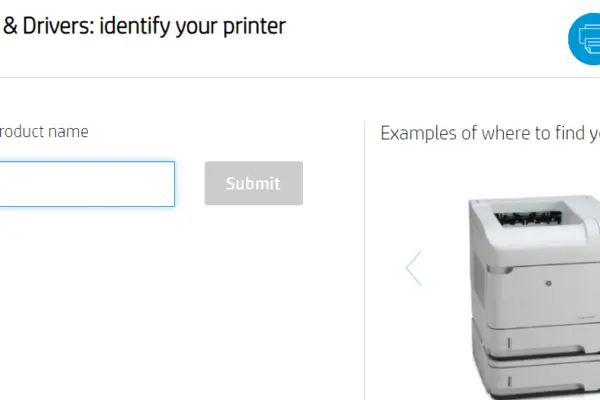
Step 5: Choose the OS of your computer and download the most recent version of the driver.
Step 6: Open the downloads file and follow the instructions to install the driver.
Method 4: Update the Router Firmware
If your router’s firmware is outdated, it can cause connectivity issues between the printer and your computer. This is why you might experiencing the blue screen error. Here’s how to update the router’s firmware.
Step 1: Open any browser on your computer.
Step 2: Go to the official website of your router.
Step 3: Enter the password and username of your network to log in to your account.
Step 4: Go to “Options” and then select “Settings”.
Step 5: Click on “Advance and Administration”.
Step 6: Click on “Router Update” and hit check.
Step 7: The update option will show up. You should select the “Yes” or “Update” button.
Step 8: The firmware will automatically be updated. You may need to click “Yes” or “Apply” for confirmation.
Method 5: Try Using USB 2.0 Port
If you are using a printer USB in a 3.0 port for connecting the printer, you may face this Blue Screen error. This problem usually happens in Windows 7. Here’s what you have to do.
Step 1: Remove the USB plug of the printer from your computer.
Step 2: Restart the computer.
Step 3: Locate a USB 2.0 port in your computer and plug in the cable there.
Now try printing something and see if the blue screen error is gone.
HP printer blue screen error: Code Specific Fixes
Sometimes, instead of just a blue screen, you can get an error code as well. Here are some different blue screen errors with their fixes.
Error Codes | Fixes |
Error 00829c98 | Remove the cartridge and reset the printer |
Error c4eba341 | Reset the driver Restore the registry file Uninstall & Reinstall the driver |
Error b305ed09 | Reset the printer Update the firmware |
Error b82f6174 | Fix printer time Factory reset the printer |
Error b305a901 | Update the firmware |
Error 04358a98 | Contact the dealer |
Fixes Of HP Printer Blue Screen Error 00829c98
HP printers can show Error 00829c98 on the blue screen due to some software or firmware issue. To clear this error code you have to remove the printer’s cartridges and reset the printer. Do it in the following way.
Step 1: Turn the printer on.
Step 2: Wait and let the printer go into idle mode before going to the next step.
Step 3: If your printer is connected to the computer through a USB cable, remove the cable. If your printer is connected wirelessly, leave it that way.
Step 4: Take out the printer’s cartridges.
Step 5: Now follow the process of resetting the printer that I mentioned earlier.
Step 6: After resetting, turn the printer on and again wait till the printer goes into idle mode.
Step 7: Reinstall the cartridges.
Step 8: You may get a calibration printing prompt. Allow for a calibration print.
Step 9: Reconnect if any USB cables were removed and check if the printer works.
Fixes Of HP Printer Blue Screen Error c4eba341
Error c4eba341 in your HP printer indicates a malfunction in the printer spooler or corruption in the registry. Moreover, if your printer driver is installed incorrectly, the printer can show this error code. You have to try three methods one by one to fix this error.
Method 1: Resetting The Printer
Resetting the printer might resolve the malfunction in the spooler. So, reset the printer following the steps of resetting the printer mentioned above.
Method 2: Restoring Registry File
If resetting the printer doesn’t work, restore the registry file in the following way.
Step 1: Press the Windows key + R on your keyboard and the Run dialog box will come up.
Step 2: Type “regedit” in the dialogue box and after that, click “OK”. This will open the Registry Editor.
Step 3: Locate the “mscvcp90d.dll” file in the registry. If you don’t find it here, open the recycle bin and search for the file there.
Step 4: After locating the file right-click on it and select “Restore”.
Step 5: Restart the computer once the “mscvcp90d.dll” file is restored.
If this method doesn’t work, the driver might be installed inappropriately. So, try the next method.
Method 3: Uninstalling & Reinstalling Driver
Here’s how to install and reinstall the driver.
Step 1: Open the HP folder on your computer.
Step 2: Locate your printer’s name or model from this folder.
Step 3: Click on the printer and select “Uninstall”.
Step 4: Hit “Next”.
Step 5: After finishing the uninstalling process, download and install the latest printer drive following the steps mentioned above.
Now the error c4eba341 code should be gone. If you ever face a validation failure in an HP printer, this method can resolve that issue as well.
Fixes Of HP Printer Blue Screen Error b305ed09:
The error b305ed09 occurs due to the printer’s firmware issue or other problems with the printer software. There are two methods to resolve this error. Try them one by one.
Method 1: Reset The Printer
Resetting the printer should solve this error. If resetting the printer doesn’t help, then move on to the next method.
Method 2: Update The Firmware
You can update the firmware of the printer from your HP printer’s control panel. Here’s how to update the printer firmware.
Step 1: Make sure the printer is connected to the internet. And remember not to turn off the printer until the update is completely done.
Step 2: From your HP printer’s control panel click on the “Settings, Setup” or “Service” menu depending on your printer’s model.
Step 3: Tap on the “Tools” or “Printer Maintenance” option.
Step 4: Choose the “Printer Update” option. Depending on the model, it can be named “Web Services” or “ LaserJet Update”.
Step 5: Choose the “Check for Update” option.
Step 6: Instruct the control panel to update the firmware and keep tapping “yes” if any confirmation message appears.
Fixes Of HP Printer Blue Screen Error b82f6174:
Error b82f6174 in HP printers usually occurs due to incorrect time setting of the printer. Sometimes, due to other incorrect settings, you can face this problem as well. Follow the two methods given below one-by-one and the error should be fixed.
Method 1: Fix Time
Check if your printer’s time is correct. If not, you have to set the time in your HP printer and match it to your current region. The time-fixing process can vary depending on the printer’s model.
Method 2: Factory Reset
If fixing the time doesn’t fix the b82f6174 error, you have to factory reset the printer. To factory reset your HP printer, follow the process given below.
Step 1: Tap on your HP printer’s gear icon to go to the setup option.
Step 2: Tap on the “Printer Maintenance” option.
Step 3: Select “Restore”.
Step 4: Select the “Restore Factory Defaults” option.
Step 5: Select “Continue”.
Here’s a note, the cold and factory reset of the HP printer are different things. So you should follow the procedure of factory resetting not.
Fixes Of HP Printer Blue Screen Error b305a901
This error also occurs due to outdated firmware. You have to update the printer’s firmware as mentioned above.
Fixes Of HP Printer Blue Screen Error 04358a98
To fix the Blue screen error 04358a98, you can try different troubleshooting methods and check if that helps. However, mostly this error occurs due to hardware problems and requires a professional to handle this problem. So it’s better if you contact your printer’s dealer.
If nothing of these solutions work try to contact HP support and they will help with the issue you’ve
FAQs: HP Printer Blue Screen Error
How To Avoid Printer From Overheating?
To avoid overheating the printer you should stop playing video games on the computer while printing. If you have different tabs open, you should close them while printing to avoid overheating. If your computer or phone space is almost full, try to free up some space and try printing again.
Why is my HP printer blinking blue?
The HP printer blinking blue means it lost the internet connection. Keep the printer within your router’s range and check if the router is turned on. If it doesn’t work, you have to reset the printer and the router and then you have to reconnect them.
Why Is My Hp Printer Printing Blue Streaks?
Your HP printer printing blue streaks indicate the toner or ink of your printer is over. You have to refill the toner or ink. If the ink is refilled but you are still facing the blue streaks problem, the cartridge may be installed wrong so take the cartridge away and install it correctly.
Read also: How to fix printer jam
Conclusion: HP Printer Blue Screen Error
I hope now you are not feeling blue anymore as you could solve the HP printer blue screen error. Try the methods described in this article with patience and you should easily be able to get rid of the error codes.
That’s all for now. Enjoy your day!