what printer can i use with a chromebook
What printer can I use with a Chromebook? A question that is raised in every Chromebook user’s mind. Here, we’ll solve this query of yours by giving you information related to the compatibility of Chromebooks with printers.
Most of the latest technology printers are compatible with Chromebooks which was not possible few years ago. Still, you must make sure whether the printer that is fitting all your demands can print from your Chromebook or not. Otherwise, your purchase will be nothing more than a waste.
Hence, here we’ll guide you on what printer is compatible with Chromebook and how you can connect your Chromebook with the printer.

What printer is compatible with Chromebook?
Printers that are compatible with ChromeOS can print from Chromebook. You can even make some old printers compatible with your Chromebook by updating it and installing some software.
One of the most common and easy way to print from Chromebook is through Google Cloud Print which was introduced in 2001. Today, there are several ways to print with or without using Google Cloud Print.

Canon Printers, Brother Printers, and HP printers are mostly compatible with Chromebooks.
How to connect Chromebook with the printer?
There are three ways to connect Chromebook with Printers. It includes Google Cloud, Wireless (Automatically, Manually) and Wired Connection.
Connect Chromebook Through Google Cloud Print
The most commonly used method of printing from Chromebook is through Google Cloud Print. Therefore, follow these steps to be able to print via Google Cloud Print.
- Make sure your computer and your printer are connected to the same Wifi Network.
- Launch Google Chrome and make sure that you are logged in with the same account on Google Chrome as on Chromebook.
- On Google Chrome, click on the menu button represented by 3 dots.
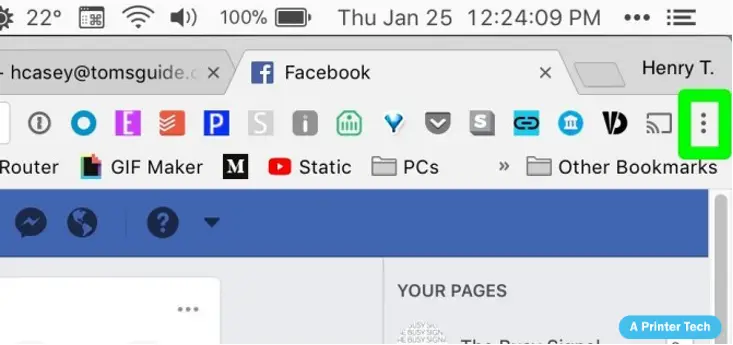
4. Then select the setting option.
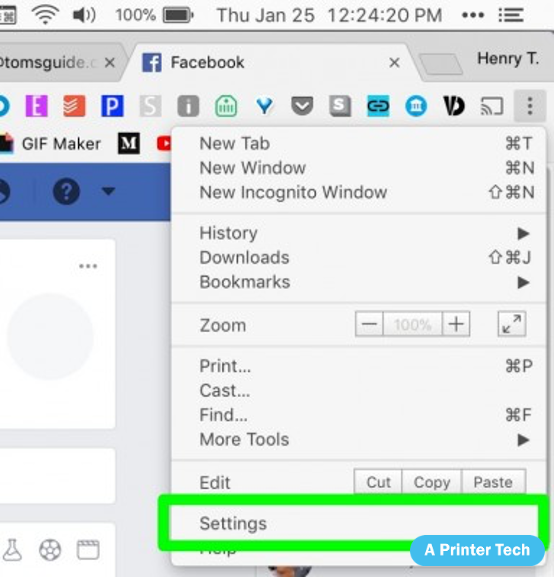
5. In setting, search ‘Cloud Print’.

6. Select ‘Manage Cloud Print Devices’
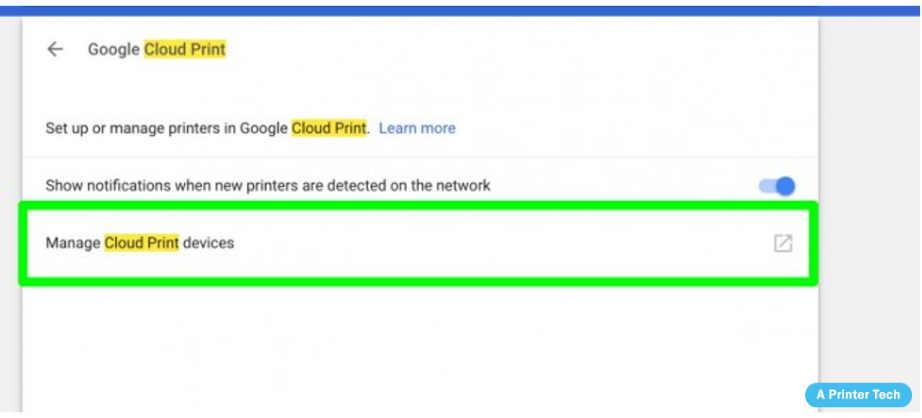
7. Click on ‘Add Printers’
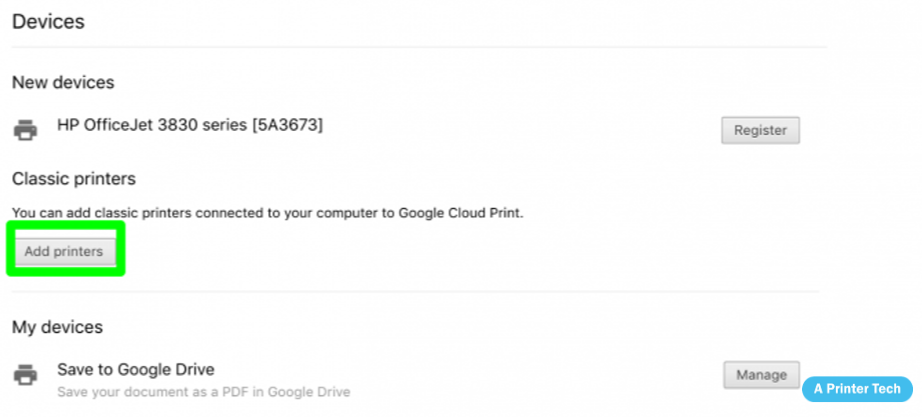
8. The following Window will appear. Click on ‘Add Printer(s)’.
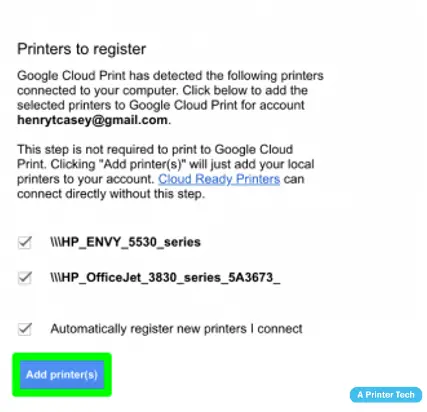
9. Click on ‘Manage your Printers’ to go to Google Print.
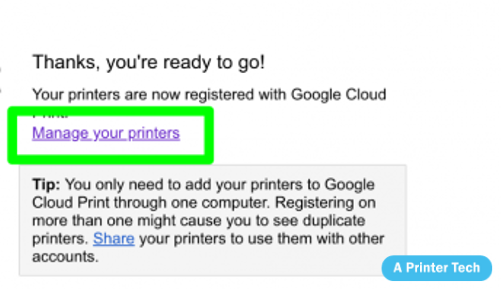
10. From the menu on the left, select Printers to see a list of printers connected to your computer. Thus, when you’ll print from your Chrome browser from your Chromebook, these printers will produce the prints.

Connect Chromebook Through Wireless Network Connection (Detected Automatically)
Latest Printers enable you to connect directly to Chromebook using Wireless Internet Connection.
Here, you’ll also get to know how to print from Chromebook to hp printer. Follow the steps below to be able to connect the printer wirelessly with your Chromebook in few easy steps.
- Click on the clock at the lower-right corner of your Chromebook. Then click on settings.
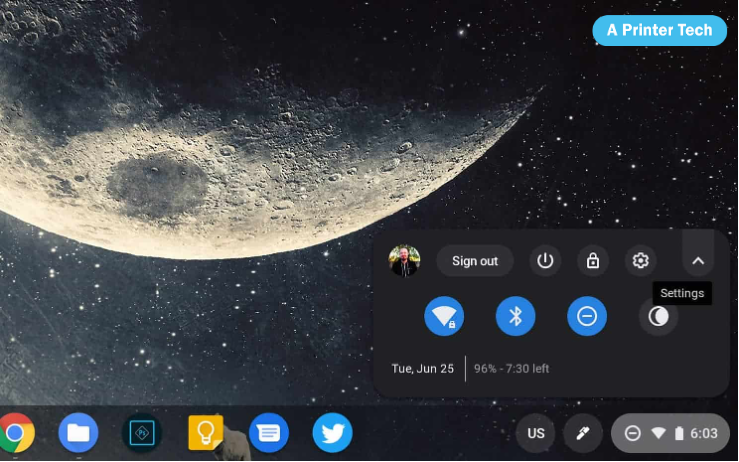
2. On the settings panel, type ‘Print’ and select ‘Printers’.
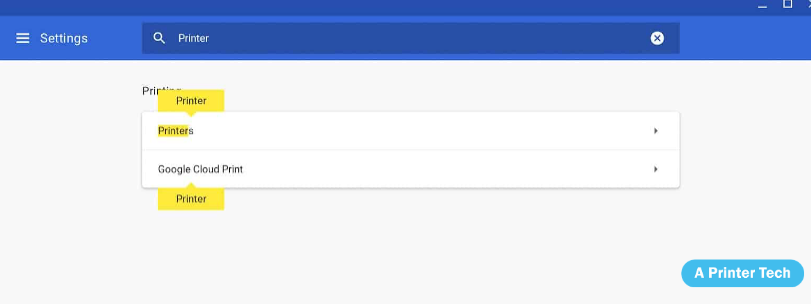
3. Click on ‘Add Printers’.
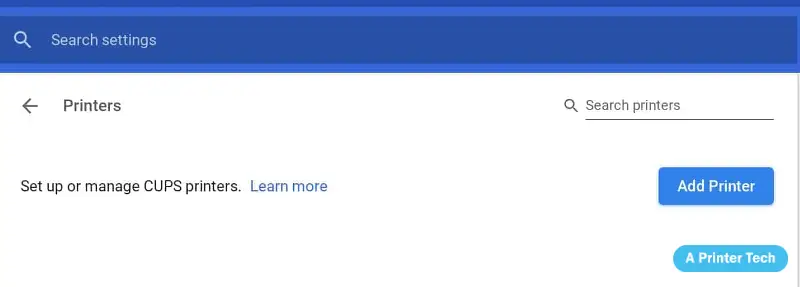
4. Select your printer’s name from the list and click on ‘Add’.
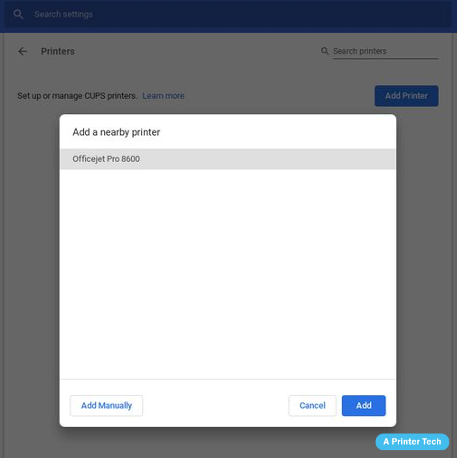
5. A successful wireless connection of your printer with your Chromebook has been made.
Connect Chromebook Through Wireless Network Connection (Adding Manually)
If your printer is of older technology or is not appearing automatically in the printer’s list for wireless connection, then you can follow these steps of manual connection.
- Follow steps 1-4.
- If your printer’s name is not appearing in the list, click on ‘Add Manually’.
- Type the Printer’s IP address (You can find it in the printer’s display menu or settings) and leave the other two fields unchanged. Then Click on ‘Add’.
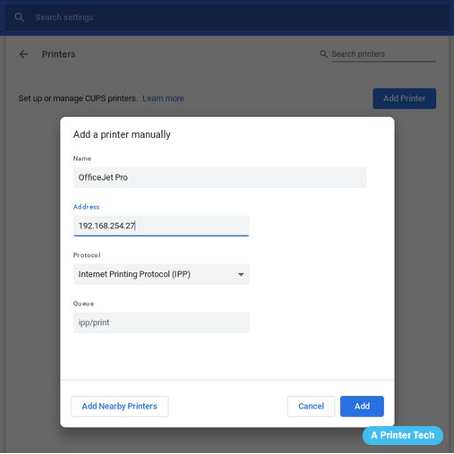
4. Type the Manufacturer and Model name. Then click on ‘Add’.

5. A successful wireless connection of your printer with Chromebook has been made.
Connect Chromebook Through Wired Network Connection
In this part of the article, your query that ‘can a Chromebook print to a USB printer’ will be addressed.
In this era, it is now possible to connect Chromebook with a printer using a USB cable. If you’re having trouble connecting a printer to Chromebook using the Internet, then you don’t need to worry! You can easily connect via a USB cable by following these steps:
- Connect one side of a USB cable to Chromebook and the other end to your printer. You might have to use an adapter depending on the type of cable you are using.

2. Turn on your Chromebook.
2. Go to Settings.
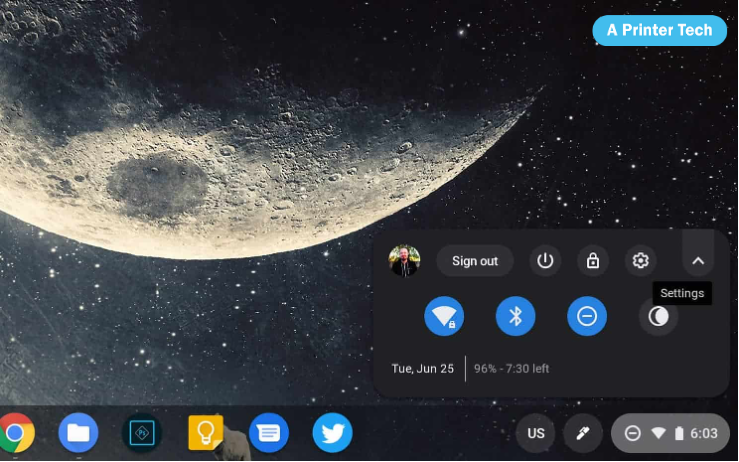
4. In the search box, type ‘print’.
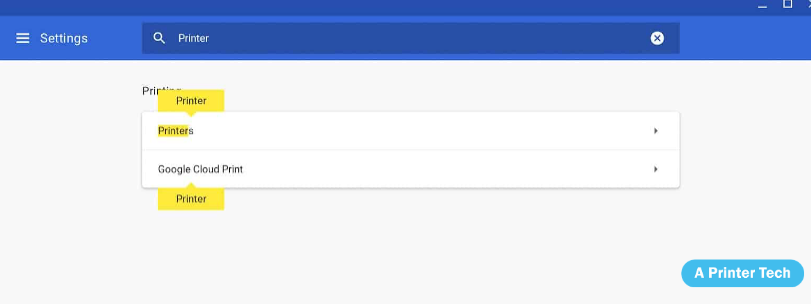
5. From the search result, click on ‘Printers’ and then on ‘Add Printer’.
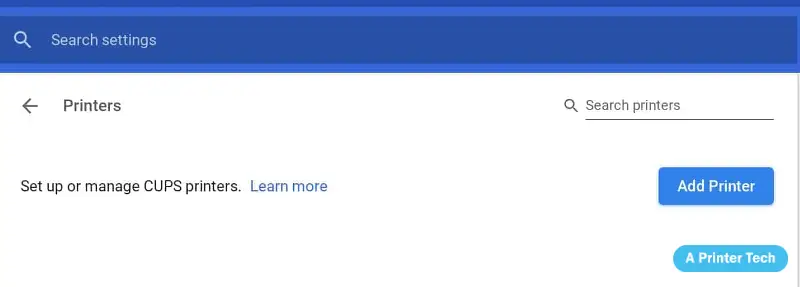
6. Select your Printer’s name and click on ‘Add’.
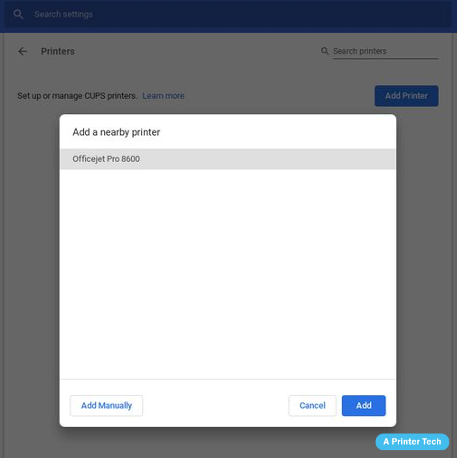
7. Now, you’re ready to print anything from your Chromebook.
These few easy steps will enable you to print from your Chromebook using a wired connection. However, if you encounter any issues with your printer such as a printer validation failed problem, then check your printer manual for help.
What printers are compatible with Acer Chromebook?
Acer Chromebook is just like any other Chromebook having ChromeOS. Therefore, you can connect your printer to Acer Chromebook in the same way as you’ll connect it to any Chromebook.
Conclusion
Chromebooks are one of the advanced technology but getting them to connect with printers could be really difficult at times.
With the advancement of the era, each technology gets easier and convenient to use. Thus, Chromebook is also now not much difficult to connect with a printer.
In this article, you must have got your answer to ‘What printer can I use with Chromebook?’ Therefore, now you can print from your Chromebook using any printer in few minutes without facing any difficulty.