When your printer doesn’t have sufficient memory to perform the postscript print job from Bluebeam, it can show an insufficient memory message. This problem can happen in some printers including Kyocera, Lexmark, Brother, HP, Dataproducts, Tektronix, and Okidata.
So, how to fix the insufficient memory to load the selected printer Bluebeam error?
To resolve the Bluebeam insufficient memory error, the most effective solution is to change the Truetype Font. It can be done through your printer’s advanced option. Resetting the printer, uninstalling & reinstalling the printer’s drive, and changing the printer driver can also solve this insufficient memory problem.
Don’t go yet. Keep reading this article and get step-by-step guidelines for all these solutions.
How To Fix Insufficient Memory To Load Selected Printer Bluebeam?
There are four methods you can try to resolve the Bluebeam insufficient memory issue while using the printer. Try them one by one until the problem is fixed.
Method 1: Changing The Truetype Font
If you are unable to print from Bluebeam, changing the Truetype font is the most effective way to fix it. Here’s the process of changing the Truetype font.
Step 1: Press the windows key and the R button on your keyboard simultaneously.
Step 2: On the text bar, type “Control” and press enter. The control panel will be opened.
Step 3: Select the “Hardware & Sound” option.
Step 4: Select the “Devices & Printer” option.
Step 5: Target the “Printer” button and right-click on it and select “Properties”.
Step 6: Select the “Printing preference” option.
Step 7: Choose the “Layout” option and choose “Advanced”.
Step 8: Open the “PostScript Options” by double-clicking on it.
Step 9: Select the “TrueType Font Download Options”.
Step 10: In the options box, you will see several options including Outline, Automatic, or Bitmap. Choose the “Automatic” option.
Step 11: If the Automatic is already selected choose any of the other two options.
Step 12: Click “Save” and close all tabs.
This should solve your Bluebeam problem. If not, there are some other methods you can try.
Method 2: Resetting The Printer. Insufficient memory to load selected printer Bluebeam
Bluebeam insufficient memory to load printers can also be solved by factory resetting the printer.
How to reset the HP Printer?
Remember, HP factory reset and cold reset are different things. We are going to perform the factory reset here.
Step 1: keep swiping the control panel of the printer until you locate the setup menu.
Step 2: Press on the “setup” icon
Step 3: keep scrolling until you find the “service” menu.
Step 4: Keep scrolling again, find and select “Restore defaults”.
Step 5: press “Ok” to confirm and the reset will be done.
How to reset the Epson printer?
Step 1: Press the “Home” button signed as a small home on the control panel of the Epson printer.
Step 2: Locate the “Setup Menu” by swiping menus with the navigation button. Click “OK”
Step 3: Again keep swiping the options by using the navigation key until you find the “Restore Default Setting” button.
Step 4: There are several options including Wi-Fi/Network Settings, Scan Settings, Copy Settings, and clear all data. Select the clear all data sets for factory reset.
How to reset the Brother touchscreen printer?
Step 1: Unplug the power cable located in the back of the printer.
Step 2: Press the “Settings” button
Step 3: Select “All Settings”.
Step 4: Press the “Initial Setup” button.
Step 5: Press the “Reset” button.
Step 6: Depending on your printer’s model a “Factory Reset” or “All Settings” button will show up. Select whichever button comes.
Step 7: A “Yes” command will pop up. Press and hold the command for 2 seconds. And the printer will be reset.
How to factory reset a Canon printer?
Step 1: Press the “Setup” button.
Step 2: Keep pressing the arrow key and navigate through the “device Settings”. Select “OK”.
Step 3: Keep pressing the arrow button again until you find “Reset Settings” select the reset settings by pressing “OK”.
Step 4: Press the “Yes” button or confirmation and the reset will be done.
After resetting you have to set up the printer on your PC. Here’s how to do it.
Setting up the printer in Windows.
Step 1: Press the “Start” button and choose “Settings”.
Step 2: Select “Devices”.
Step 3: Locate the “Printer & Scanners” option on the left panel.
Step 4: Click on the (+) sign to add a new printer. In Windows 11, you will see an “Add Devices” button.
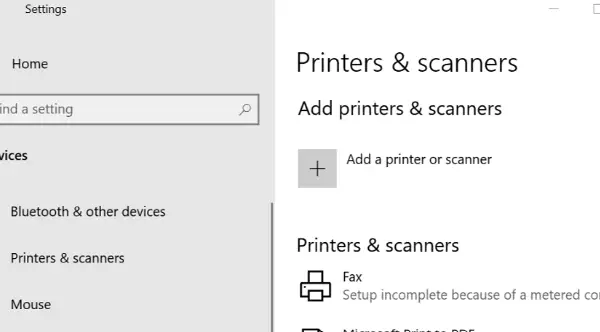
Step 5: Select your printer’s name from the list and click “OK”.
Method 3: Uninstalling And Reinstalling The Printer Driver
In this method of insufficient memory to load selected printer Bluebeam issue, there are four sections.
Section 1: Removing the Printer
Step 1: Press on the windows or Start button.
Step 2: Click on “Devices” and go to the “Printers & Scanners” setting.
Step 3: you will find your printer’s name in the device lists. Click on the name and click the “Remove” button below.
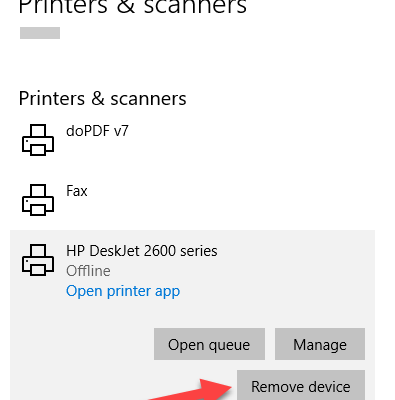
Section 2: Uninstalling the Printer Driver
Step 1: Press the “Start” button and go to “Settings”.
Step 2: Go to the “Apps” from the left pane.
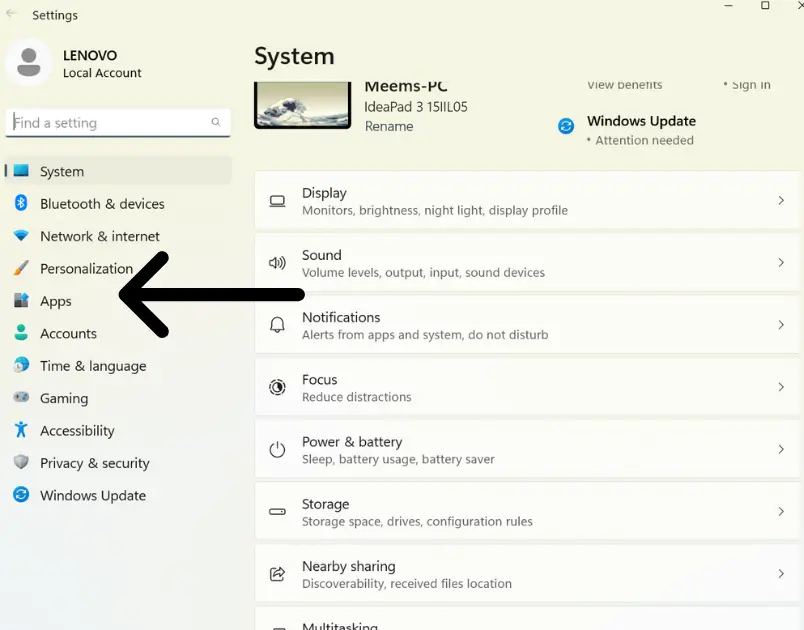
Step 3: Locate the printer app or name, and click on that software.
Step 4: Select “uninstall” and press “yes” for confirmation.
Section 3: Removing the Drive
Step 1: Go to the “Settings” option by clicking start.
Step 2: Select “Device” and locate “Related Settings” in the right pane.
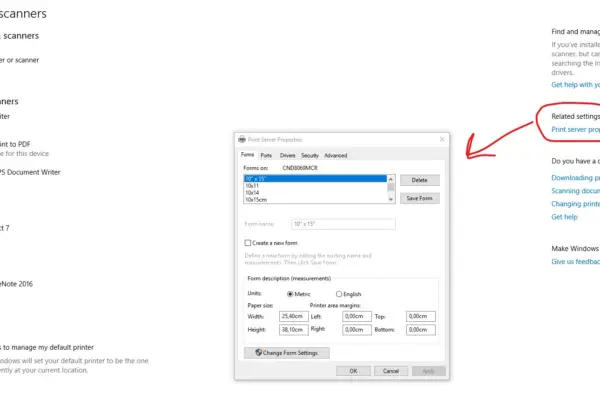
Step 3: Select the “Print Server Properties” under related settings.
Step 4: Click the “Drivers” tab from the top middle
Step 5: Select your Printer’s name and select the “Remove” button from the bottom.
Step 6: Select the “Remove Driver And Package” and Select “Ok”.
Step 7: Select “delete” to complete the process.
Section 4: Reinstall the Printer & Driver
Step 1: Go to your printer’s manufacturer’s website and download your printer’s latest version of the driver.
Step 2: Open the driver and click install. Keep clicking “Ok” and “Agree” to complete the process.
Now check if the problem is resolved. The uninstalling and reinstalling of the driver method solve the printer installation error in your PC as well.
Method 4: Changing The Printer Driver. Insufficient memory to load selected printer Bluebeam
If you are using an HP printer, changing the printer driver method might solve the problem. For example, if you are recently using the PCL6 driver, you can replace it with PostScript or PCL5.
You can download all these drivers from the HP Printer driver and software. In the same method mentioned under uninstalling and reinstalling the driver, uninstall the existing driver. And then download and install the new one.
Many HP printer users could solve the Bluebeam Revu insufficient memory to load selected printer issues with this method.
FAQs: Insufficient memory to load selected printer Bluebeam
How Do I Clear Printer Memory?
To clear the printer’s memory, you have to reset the printer. Turn on the printer and pull the power plug off. Leave it like that for at least 15 seconds until all the printer’s power is discharged. Then power it back. This will reset the printer.
Can You Add Memory To A Printer?
You can add memory to a printer by adding additional RAM to the printer. To do this, from the “Printer’s & Devices” go to the printer properties. In the printer’s tab, you will find Printer memory. Increase the memory size to 768MB from the upper arrow button.
How Much Ram Do You Need To Run Bluebeam?
To run Bluebeam on your PC, it is recommended to have at least 8 GB of RAM. You can run Bluebeam on a PC with less RAM, but you won’t get the optimal performance. Also, 62-bit windows are recommended for Bluebeam.
Conclusion: Insufficient memory to load selected printer Bluebeam
Here goes all the solutions for insufficient memory to load selected printer Bluebeam problems. This article should be enough to solve the insufficient memory problem. However, if you are still facing this problem, you should consult with a professional.
Now it’s time for me to go. See you another time!
Read also: How much printer memory do I need?