Although MAC address filtering is a good security feature, it can cause problems when you try to connect your HP printer to a network.
So, what to do with the MAC address filtering hp printer issue?
To fix the MAC address filtering issue and connect the HP printer to the network, try restoring the wireless defaults in the printer. It will resolve any error caused by this security feature. Also, connecting the printer to the network manually or through printer drivers might help. You can also disable the MAC address filtering to connect the printer.
The discussion doesn’t end here. To understand these processes fully, you should keep reading the article.
What Is Mac Address Filtering?
Mac address filtering is a security feature. It is used to control which devices can access a wireless network based on their MAC addresses.
Many people confuse it with an Apple feature. But, is the MAC address only for Apple?
No, the Mac address is not only for Apple devices. MAC address stands for Media Access Control address which is a 12-digit number that is available in every wireless device.
Like other wireless devices, HP wireless printers also use this feature to secure connection between the printer and only one computer or phone.
So, when the MAC address filtering is enabled and you try to add an old printer to a new computer, you can not connect them. MAC address filtering will block the connection. The same thing happens when you try to connect an old computer to a new printer as well.
Sometimes, even if you don’t change the devices, the Mac address filtering can malfunction and block your printer from working. So, let’s see the troubleshooting for all of these situations.
MAC Address Filtering HP Printer Troubleshooting
If you can’t connect the HP printer to the network and keep getting the printout MAC address filtering, the following methods can help. Try these methods one by one until you can connect the printer through the network.
Method 1: Restore Wireless Defaults in the printer
Let’s say you are using the same printer and computer for a long time. But sometimes, the MAC address filtering can malfunction and block the printer. In this case, you can perform the following steps.
Step 1: On the front side of your HP printer, there is a wireless button. ( ) Press this button.
Step 2: With the navigation arrow buttons, locate the “Restore Wireless Defaults” option and select this button.
Step 3: Remove the power plug of the router and keep it that way for at least 30 seconds and plug it in again. This will restart the router. Now check if the MAC address filtering problem is solved or not.
Method 2: Manually Connect the printer to the Wi-Fi network
Connecting the printer manually through the network can fix the MAC address filtering error issue in your HP printer. If your network is unable to verify your printer, this method can also help with that. Follow the steps given below.
Step 1: Make sure the printer is within your router’s range. The closer you can keep it to the router, the better.
Step 2: Turn on your HP printer. You have to make sure there is paper loaded in the tray and the ink cartridges are attached properly.
Step 3: Go to the “Settings” option of your HP printer and select “Network Settings” and then select “Restore Network Settings”.
Step 4: Go to “Wireless Settings” and choose the “Wireless Setup Wizard” system.
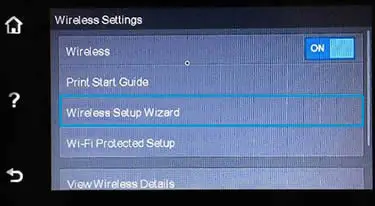
Step 5: Enter the SSID and password of your router. And the printer will be connected to the network.
Method 3: Connect The Printer Through The Printer Driver
In some cases, even if the MAC address filtering is disabled, your printer may still struggle to connect to the network due to some error. In these cases turning off the WEP works, but it is highly recommended not to turn off the WEP as it’s not secure.
Instead, you can connect the printer through the HP printer driver in the following way.
Step 1: Access the HP printer drivers and go to the “Setup page”.
Step 2: Start the printer’s setup program and choose the “Wireless LAN” option. The program will start detecting the printer.
Step 3: If the program can’t detect the program, connect it to your computer using a printer cable and follow the setup program’s instructions.
Step 4: Once the printer is detected, the program will automatically configure the correct wireless settings. And when the driver verifies your printer, you can remove the cable.
Step 5: During the wireless setup process, at some point, you will need to enter the SSID of the router and its password. Make sure to enter this information correctly.
Step 6: Test the wireless connection by searching for the HP printer on your phone or computer. Select the correct printer from the list.
Now the printer should be connected to the network. Make sure your printer driver is updated, otherwise you can face many issues with the printer. For example, your computer might be unable to install the printer.
Method 4: Disable the MAC Address Filtering System
Disabling the MAC address filtering should help you connect the printer to the network.
How To Disable Mac Address Filtering In Windows?
To disable the MAC address filtering in Windows, follow the steps given below.
Step 1: Press the Windows+R button together to get the Command Prompt.
Step 2: Type “ipconfig” on the command box and hit the “Enter” button.
Step 3: Keep scrolling down the readouts until you find the “Default Gateway” entry.
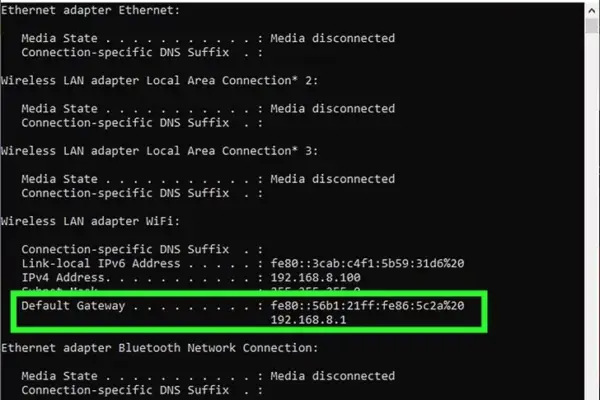
Step 4: Keep note of this entry as this is your router’s address and you will need it later.
Step 5: Open any of the browsers and go to your router’s configuration by entering your “Default Gateway” address in your browser’s search bar.
Step 6: Log in to your account by entering the router’s name and password.
Step 7: Go to the “Advanced” option and locate “Access Control”, “MAC FIltering” or “WLAN MAC Filter”. If you don’t find the option under “Advanced” settings, search in the “ Security” or “Wireless Settings” option.
Step 8: From the MAC filtering, choose the “Disable” option. Select the “Save” or “Apply” button to save your changes. And the MAC filtering will be turned off.
How To Disable Mac Address Filtering In Mac?
Here’s the process of disabling MAC filtering in Mac.
Step 1: Go to the “System Preferences” option from the Apple Menu.
Step 2: Select “Network”.
Step 3: From the left pane, select the router that is currently connected.
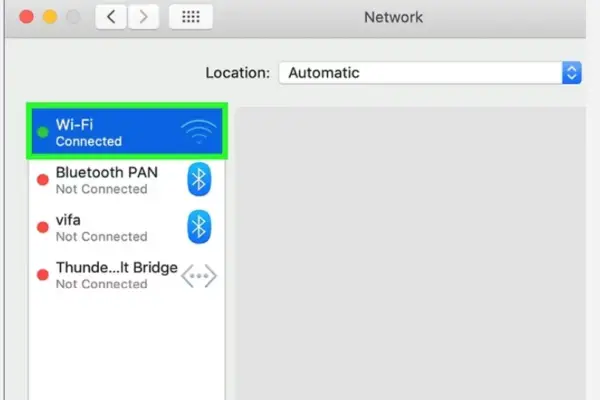
Step 4: You will see your router’s address. Keep a note of that number.
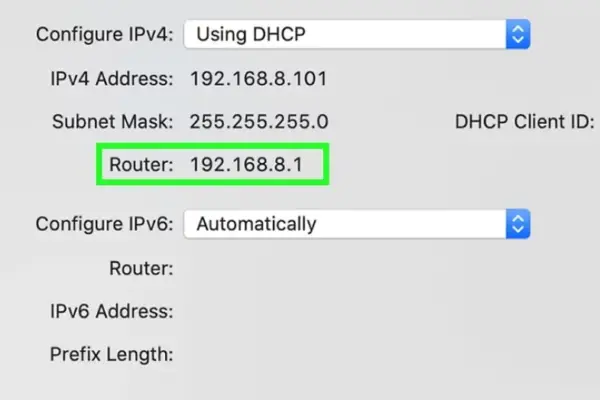
Step 5: Go to any of your browsers and feed the router’s address into the address bar.
Step 6: After that, follow the same steps as Windows.
And don’t worry about the security of your printer after disabling the MAC address filtering. You can still secure your wireless printer in other ways.
Method 5: Use a Cable
When you have tried all the methods and still have no success, you have to take the printer to the dealer. There can be some internal wireless connectivity issues in the printer which you can’t fix alone.
Meanwhile, if you have to print something emergency, use a compatible USB cable to connect the printer directly to the computer.
Frequently Asked Questions (FAQs):
Where Is The Mac Address On My Hp Printer?
To find the MAC address on your HP printer, connect the printer to a network. Then go to the network menu on the printer’s display. From there, you should be able to find the MAC address listed as a series of numbers and letters. Sometimes, the address is mentioned at the bottom of your HP printer.
Is Mac Filtering Important?
Technically, MAC filtering is not that important. This feature can provide an additional layer of security initially. However, it is not a foolproof solution as hackers can easily hack into this feature. Also, it causes many errors in the wireless devices’ connection.
How Do I Fix My Printer If It’s Not Connecting To Wi-Fi?
To connect the printer to Wi-Fi, keep the printer close to the router. Restart both the printer and the router. Make sure the firmware of your printer is updated and the Wi-Fi password entered on the printer is correct. Disable any firewalls or security software temporarily including MAC filtering and check if the network connects.
Conclusion
Here goes my take on the MAC address filtering hp printer issue. I hope this article covered everything you had to know about mac address filtering and what to do when this problem occurs on your HP printer.
That’s all for now. All the best with your printer and have a great day!