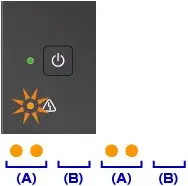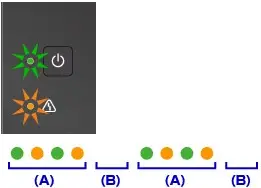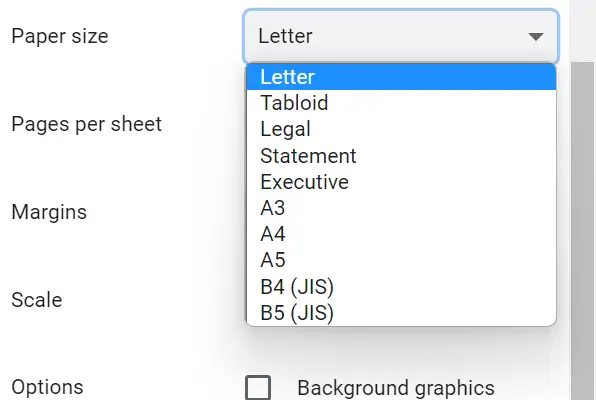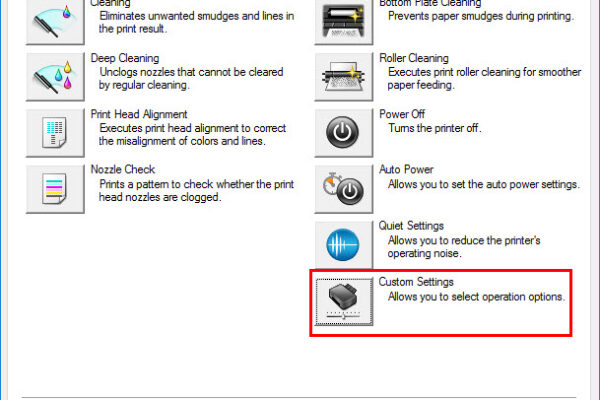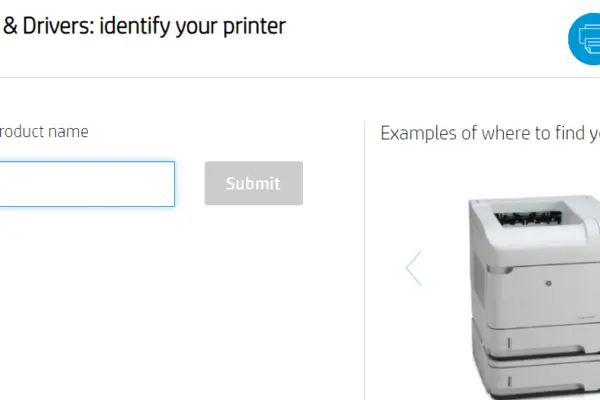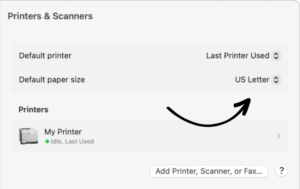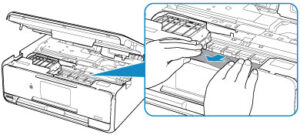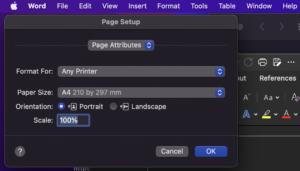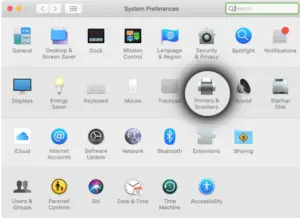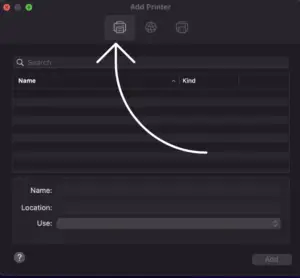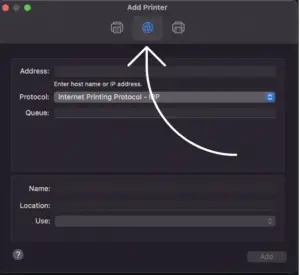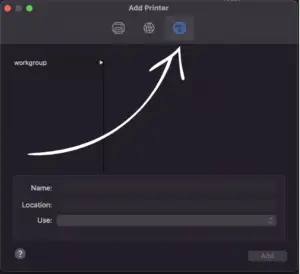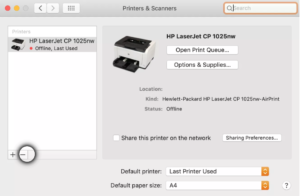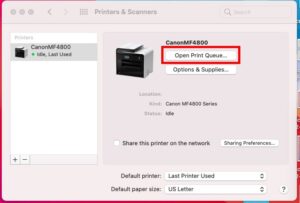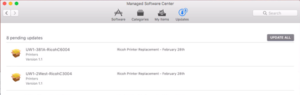Many people gets confused about the cold reset and factory reset of Canon printer as they do almost the same thing. However, they are not the same and different printer problems require different resetting.
So, HP printer cold reset vs factory reset, what’s the difference?
Cold reset and factory reset both reset the printer to its original factory configuration. But unlike factory reset, cold reset erases the Jetdirect configuration as well. So, when you are facing an issue with the Jetdirect setting, you have to perform a cold reset instead of a factory reset. The procedure for cold and factory reset is also different.
If you read the whole article, you will get an idea of how these two reset options are different. So keep reading.
HP Printer Cold Reset Vs Factory Reset: Quick Comparison
Before diving into the in-depth discussion on the difference between HP printer cold reset vs factory reset.
Feature | Cold Reset | Factory Reset |
Function | Reset the printer to its original setting including the Jetdirect settings. | Reset the printer to its original factory default setting except for the Jetdirect settings. |
Purpose | When the Jetdirect settings are not working or if the printer’s configuration is corrupted. | When the printer is having other issues like a bluescreen error. |
Procedure | The procedure is different from factory resetting and varies from model to model. | The procedure is different from cold resetting and varies based on screen type |
HP Printer Cold Reset Vs Factory Reset: In-depth Comparison
Cold reset and factory reset have different functions, purposes, and procedures. This in-depth comparison between cold reset and factory reset of an HP printer will help you determine which reset you should perform.
Function:
Factory resetting on an HP printer will restore the printer to its original factory settings. Cold resetting does the same thing. But the only difference is, unlike factory reset, the cold reset procedure resets the Jetdirect card of the HP printer.
Jetdirect is a feature in HP printers that allows the printer to connect directly to a network. Jetdirect cards also provide advanced network security features, such as authentication and encryption, to protect the printer and the network from unauthorized access and data breaches.
Purpose:
Unlike factory resetting, you only perform the cold reset when the Jetdirect card is not working. The factory reset can be performed when any printer problem is persistent. For example, your HP printer has a blue screen error issue.
If you get a green light in the Jetdirect and the router but there’s no activity light, the Jetdirect card is faulty. In this case, try troubleshooting the Jetdirect printer server first. But if the Jetdirect problem is persistent, you have to perform a cold reset on your HP printer.
Also, if there is any corruption in the printer’s configuration and you are unable to perform a factory reset, you need to go for a cold resetting.
Procedure:
You have to follow different procedures for factory resetting and cold resetting the HP printer. Also, the procedures vary according to the printer model. The procedures of factory resetting and cold resetting are given below.
HP Printer Cold Reset Vs Factory Reset: Factory Reset Process
Here is the process of factory resetting most HP printer models with screens.
Step 1: Turn off the printer.
Step 2: Remove the power cable from the printer.
Step 3: Keep it that way for at least half a minute.
Step 4: Press the “Resume” button on your printer and keep it held as you turn On the printer. After 10 – 20 seconds, you should see the “Attention” light lit up.
Step 5: Release the “Resume” button. The HP printer will now perform factory resetting as you see the “Attention” and “Ready” indicators cycling up.
Here is the process of factory resetting most HP printer models without screens.
Different without-screen HP printer models require different procedures for factory resetting. Here’s a general process.
Step 1: Turn Off your HP printer and remove the power cable.
Step 2: Wait for 30 to 60 seconds.
Step 3: Press the printer’s power button and hold it for 5 to 10 seconds.
Step 4: Tap the “Cancel” or “Resume” button.
Step 5: Tap and hold the “Cancel” and “Wireless” buttons for 5 to 10 seconds. Depending on the printer’s model, in this step, you may only have to press the “Wireless” button.
Factory resetting the printer will also help you if you are facing the printer installing error 283 on windows.
HP Printer Cold Reset Vs Factory Reset: Cold Reset Process
Cold reset procedure also varies with the printer model. Before diving into the cold resetting process, you have to remember something.
The cold reset will entirely remove the setting of the Jetdirect card and you have to reconfigure it. That’s why to understand the configuration process, you should print the configuration page. To know how to print a JetDirect configuration page, check the printer’s manual.
Now, let’s see the cold reset procedure of some HP printer models.
Here is the process of cold resetting most older HP printer models with a display panel. For example, HP LaserJets 5si, 4000, 80000, and 4100.
Step 1: Turn Off the printer’s power button.
Step 2: Press and hold the “Online” or “Go” button of the printer and turn the HP printer On. The cold reset is done.
Here is the process of cold resetting most newer HP printer models with a display pane such as, HP LaserJets 4300, 2400, 4250, 2300, and 4350.
Step 1: Turn Off and On the HP printer.
Step 2: When the printer’s memory count is started, tap the “Checkmark” button. And keep holding it until all the LED lights are lit up.

Step 3: Release the button. And locate the “Cold Reset” option by navigating the Up/Down arrow buttons.
Step 4: Press the “Checkmark” button once again and the cold resetting will begin.
Here is the process of cold resetting HP printer models without any display panel.
HP printers 1100, 1200, and 2200
Keep the printer On and tap and hold the “Go” button for around 5 seconds. The cold reset is done.
Here is the process of cold resetting the HP printer with the Button LCD Control Panel.
Step 1: Turn on your HP printer and wait until the 1/6 display appears.
Step 2: Press the “X” or “Stop” button and you will enter the preboot menu.
Step 3: Use the 3 and 6 buttons to navigate the menu and the “ADMINISTRATOR” option
Step 4: Again, navigate and choose the “ “STARTUP” option.
Step 5: Locate and choose the “Cold Reset” option.
Step 6: Tap the “Home Button” and select the main menu.
Step 7: Select “Continue”.
Here is the process of cold resetting the HP printer with the touchscreen control panel.
Step 1: Turn on your HP printer and wait until the 1/6 display comes up.
Step 2: Tap on the center of the touchscreen and you will enter the preboot menu.
Step 3: Keep scrolling down and selecting “Administrator” > “Startup Options” > “Cold Reset”.
Step 4: Go to the main menu by tapping the home button and choosing “Continue”.
Now, you should understand the procedure difference. To find the specific instruction for your model, you can check the printer’s manual.
FAQs: HP Printer Cold Reset Vs Factory Reset
What Is A Partial Reset In An Hp Printer?
Partial reset refers to refreshing the HP printer and getting rid of unnecessary printer memory. A partial reset resolves minor problems with your printer including a cartridge error and slow printing.
How Long Does It Take To Reset An Hp Printer?
Depending on your printer’s model, it should take you around 30 seconds to 2 minutes. It also depends on whether you are performing a factory reset or other resets. Factory resets require more time as you have to keep the power cable off for around a minute.
Is It OK To Reset The Printer?
It is okay to reset the printer as a last try for fixing any printer problems. It does not do anything bad to your printer. It just removes all your custom settings which you have to set again.
Conclusion: HP Printer Cold Reset Vs Factory Reset
Here goes the whole discussion on HP printer cold reset vs factory reset. I hope now you have a clear idea about the difference between these reset options.
If you are following some fixing instructions for your printer, make sure to perform the exact resetting option mentioned in the guide.
That’s all for now. All the best with your HP printer and have a great day!