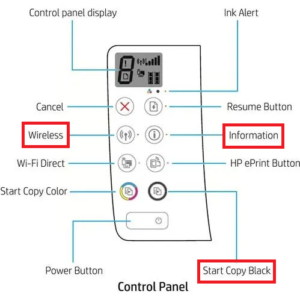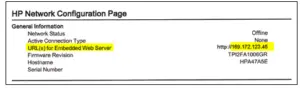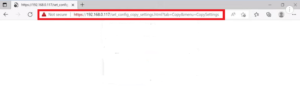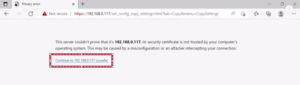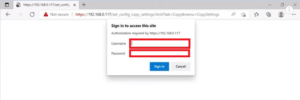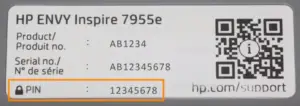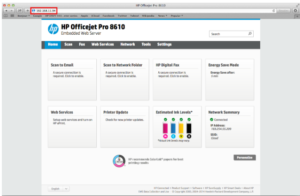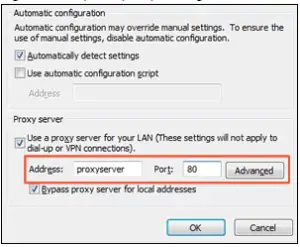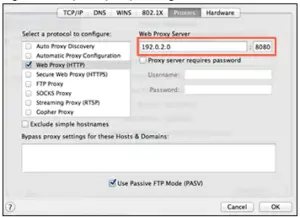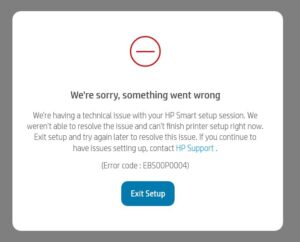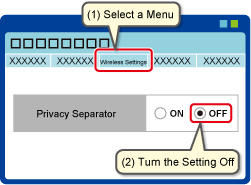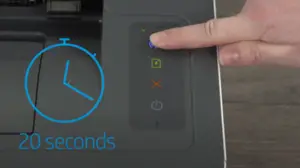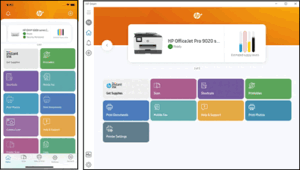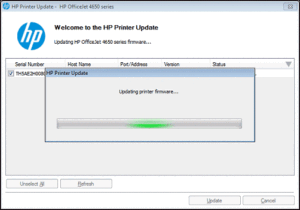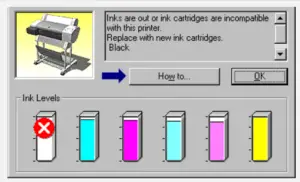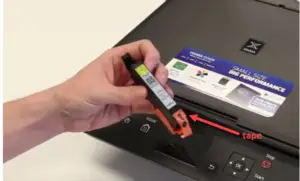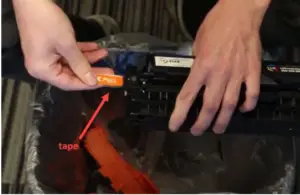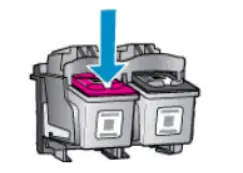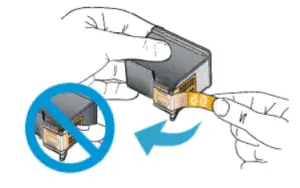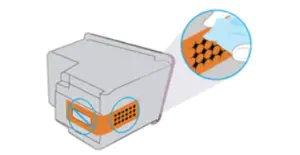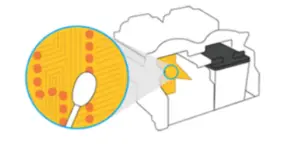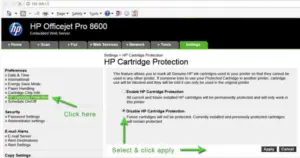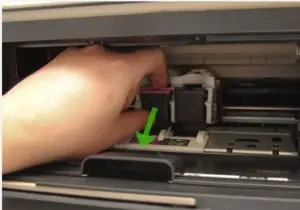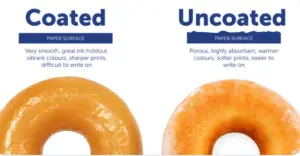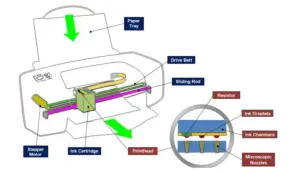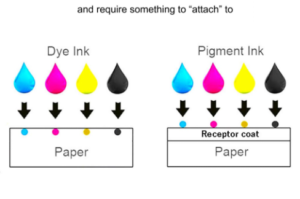Compared to other 3D printer filaments, PETG causes fewer problems during layer adhesion. However, with some common mistakes, users still face some problems regarding this.
So, how to avoid PETG layer adhesion issues?
To avoid PETG layer adhesion issues and get an effective outcome, adjust the nozzle temperature to the optimum level. Also, you have to use a good extruder. Increasing the layer temperature and reducing the cooling also makes the layering adhesion better. You should also adjust the print speed, first layer height, and PEI sheet. Don’t forget to dry the filament before printing.
To know more about these methods, keep reading.
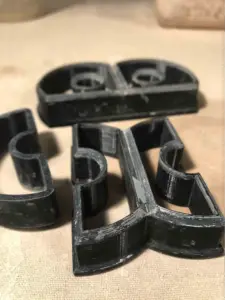
How To Improve PETG Layer Adhesion?
You have to ensure different factors to ensure a proper PETG layer adhesion. To improve the PETG layer adhesion, you can follow the factors mentioned below.
Adjust Nozzle Temperature:
Sometimes, the nozzle temperature of your 3D printer can be too cool while extrusion. In this situation, the filament will not smoothly flow on the surface. As a result, you will notice uneven layer adhesion. And the layers will separate from each other.
On the other hand, if the nozzle temperature is too hot, it will cause the filament to melt prematurely. And then slip out before it makes a layer with the previous layer.
PETG requires a higher nozzle temperature than other filaments like ABS. The melting point of PETG is 500OF or 260°C. But this filament will start to melt at around 446OF or 230OC.
So, the nozzle temperature of PETG should be between 220°C to 260°C for the most effective PETG layer adhesion.
Use Good Extruder:
Along with adjusting the nozzle temperature, using a good extruder is also essential to ensure proper extrusion. Here are some good quality 3d printer extruders you can choose from.
Flex3drive G5: This lightweight extruder makes PETG layer adhesives more improved and provides consistent extrusion.
Bondtech BMG: Due to its extremely lightweight, it will provide excellent printing speed and accuracy.
Micro Swiss Direct Drive Extruder: This extruder provides a better grip force between the extruder and the filament. As a result, you will get an improved layer adhesion.
Or follow a 3D printer buying guide for better suggestions.
Increase Layer Temperature:
If the temperature between the two layers of the PETG is low and inconsistent, the bonding will be weak. If you are thinking, why are my PETG layers not sticking to each other, this can be a reason.
For getting the best result during layering, increase the temperature 25O C above the recommended temperature. It will force the two layers to stick more effectively together.
Make sure your 3D printer has the right temperature capacity for your PETG printing. VzBot and Voron have many differences, but both are great brands for PETG printing.
Reduce The Cooling:
Along with increasing the temperature, you also have to reduce the cooling during PETG layer adhesion.
When you let one layer cool down before setting another layer, the previous layer gets cold and warped. The cooling fan destroys the layer adhesion even more.
So, keep the fan off while depositing the first few layers. After that, turn on the fan and gradually increase the speed. Remember that, when the layering is done, you have to increase the cooling setting and let the PETG solidify.
Here is a suggested fan speed level for different layers.
- First Layer: 0%
- Second Layer: 0%
- Third Layer: 50%
- Fourth Layer: 75%
- Fifth Layer +: 100%
Adjust Print Speed:
When the print speed is too fast, the layers don’t get proper time for adhesion. And it causes poor inter-layer bonds.
The optimum printing speed for PETG is between 60 mm/s to 100mm/s. Keeping the speed at the lower side of this range will ensure better layer adhesion.
However, in this case, you have to make sure the travel speed is higher than the print speed. For example, keep the travel speed to 120mm/s while the print is at 90-100 mm/s. Otherwise, you will face other printing problems including stringing.
Adjust PEI Sheet:
If your PEI sheet or printing bed is smooth and textured, the layers will get more adhesion. To optimize the PEI sheet you are using, you can sand the sheet. For this purpose, use 100-300 grit sandpaper.
Adjust First Layer Height:
For having an optimum layer adhesion, setting the first layer in the right way is very important. And in this case, you have to adjust the first layer height to an optimum level. Having a 0.20 to 0.28 mm height for the first layer will ensure better PETG layer adhesion.
Having good printing software is important to ensure the settings are correctly following your instruction. You can choose between Octoprint and Klipper, they are both great.
Dry Your Filament:
Filaments like PETG absorb too much moisture from the air very easily. And as a result, when you put them under heat, the moisture turns to steam. And it messes up the adhesion of the layer.
So, you have to dry the PETG before using it for maximum benefit. To dry it out, use a filament dryer, your oven, or a food dehydrator. If you are drying it in the oven, you have to set the temperature around 60°C-65°C. And then dry the PETG for 4-6 hours.
If you want to use a dedicated filament dryer, the following video might help you with the process.
By following these factors, you can avoid PETG layer adhesion problems and get optimum results. Here’s a tip. Make sure the firmware of your printer is regularly updated. Sometimes, the firmware like Ender 3 v2 doesn’t update. And as a result, you face many problems during printing.

Frequently Asked Questions (FAQs):
What Are The Problems With The PETG Layer?
The problem with the PETG layer is, this filament is very sensitive. You have to put the printing temperature, nozzle temperature, printing speed everything at a very optimal level. Too much or too little of these factors will cause the layer to come out really bad.
What Causes PETG To Clog?
Excessive nozzle temperature and lack of cooling can cause PETG to clog. Due to the extreme heat, the filament melts prematurely on the nozzle and gets stuck there. You need to clean the nozzle and adjust the temperature for future use.
Is PETG More Waterproof Than PLA?
Yes, PETG is more waterproof than PLA. PLA is not very water resistant. If you are looking for a filament that is more durable, PETG is the one. It is also more resistant to chemicals and fatigue than PLA.
Conclusion
Here goes all the discussion on how to avoid the common PETG layer adhesion problem and get effective outcomes. Try following the suggestions and you will see excellent results in no time.
That’s all for today’s discussion. See you soon with another printing topic. Until then, have a great day!
Read also: How to clean a printer